
Best Quicksilver skin yet!!
Many thanks to OP for his contributions (which I’ve enhanced some more 🙂 )
Clicking on the Save Car Location button saves 4 clicks…
and takes you right to this screen…

Click on Coordinates, then Done, and your Car’s present parked location is in memory.

To locate your parked car…


No stylus required with this skin!!
QuickSilver CarLocator ~ Version 1.48
- Fixed and repositioned the Stop Recording Track Log button on the map screen that resulted in an error – ameridan
- Revised tepsi.bmp file so that Navigation bar buttons work properly – ameridan
- Right third of Navigation bar changed from Speak Last Command to Large Target Street font – OP

- Middle third of Navigation bar remains as Speak Last Command – ameridan
- Left third of Navigation bar no longer serves as shortcut to Route screen – ameridan
- Digital font used for Clock, Speed, and Altimeter – OP and ameridan
- Set FavPOI script written to choose MyPOI group as favorite – OP

- Cursor button text changes from “Cursor” to “Close” when menu bar is opened – ameridan
- Back button changed from small pale green arrow to larger yellow arrow – ameridan
- Added “Clear Pins” button to History screen, and changed Clear button text to “Clear All” – ameridan
- Cockpit screen & Map screen menu bars – back button changed from down arrow to left arrow – ameridan

- Settings button added for quick access to Cockpit Settings – ameridan
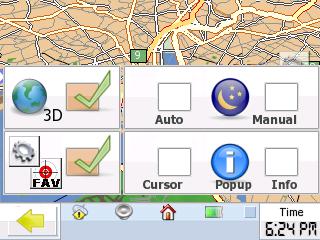
- Display/hide toggle button in Cockpit settings menu (in place of zoombar display/hide) for both FavPOI and Cockpit Settings buttons – ameridan
- Added toggle option in Cockpit settings for auto day/nite in double-button with manual toggle – ameridan
- Added toggle option for Cursor menu popup in double-button with Info show/hide toggle – OP and ameridan
- Added track recording start/stop button in double-button with Manage track logs button – also serves as large indicator that track logs are RECORDING. – ameridan
This skin by default names the two favorites Home and Car, and the main screen has a new button to program your current location and assigns it to Car, the intent being that it will facilitate finding your Car later.
This is a skin alternative, not an Unlock package, and can be used as a new skin without unlocking – just don’t use the Exit button.
To avoid a lot of confusion when doing Route preplanning, stay in the Browse Map mode (with Auto-Recalculation turned off), since Cockpit mode is always focused on your current location and will appear to be ignoring your route.
Version Log…
QuickSilver Reborn – A MioMap 3.3 Skin
Created By Ashwin Wavde
Inspired by Quicksilver for MioMap 3.2 by Matt Mullins (roscoe)QuickSilver Reborn 1.0
* QuickSilver 1.0 for MioMap 3.2 modded for MioMap 3.3
* Added Cockpit Bar transparency
* Fixed turn distance guide visibility
* Various other improvementsQuickSilver Reborn 1.1
Compiled 2:56 PM 4/08/2007
*Adding compatability for split-screen data.zipQuickSilver Reborn 1.3
*Added simple static car over arrow
Quicksilver ’66 for C230
*Icons redone by CD
*GTO car over cockpit arrow – CD
*added toggle buttons cockpit view <-> browse map view – CD
*config folder fixed for C230 (roundabouts weren’t being announced) – ameridanQuicksilver CarLocator for C230 1.45
Compiled 6:00 PM 2/15/2008
*2nd favorite tailored to Car location, rather than Work – ameridan
*All Favorite icons redone – ameridan
*New shortcut button on Main Screen to input location coordinates of parked car – ameridanQuicksilver CarLocator for C230 1.46
Compiled 7:30 PM 2/27/2008
*added the the Binocular (Fit Route view on screen) and Route calculator (Recalculate toggling method each time) from the Olivercp Skin to the Browse Map screen – OP
*added POI button to cockpit screen – OP
*redid POI button to match others – ameridanQuicksilver CarLocator 1.47
Compiled 12:00 PM 3/6/2008 – ameridan
*toggle for displaying POI button added to Map Settings – OP
*redid flyover button – ameridan
*added pin/unpin button to browse_map cursor popup – ameridan
Installation Instructions:
- \My Flash Disk\MioMap\MioMap2\DATA.ZIP, if C230 is unlocked
- \My Flash Disk\MioMap\MioMap\DATA.ZIP, if C230 is locked
After installing DATA.ZIP, you should set a Favorite POI group before clicking on the FavPOI button on the Cockpit screen or you may get a fatal error that ends the program and requires you to start it up again.
As an option to try out Dominique’s Skins trick in an unlocked C230, copy the “SKIN” folder from the Version 1.46 download into \My Flash Disk\MioMap\MioMap2 (or the contents of DATA.ZIP within should be added into \My Flash Disk\MioMap\MioMap2\SKIN\DATA.ZIP). See the Blog on Version 1.46 for more on this.


Andrew said
2 things so far…
Most people probably don’t have the “digit.ttf” font in there MioMap2 folder which then results in an error. I picked up a copy: http://rapidshare.com/files/99321956/digit.TTF.html.
Clicking on “Fav POI” icon gives me an immediate “Fatal Error, Restarting” message. I didn’t have that problem with version 1.47.
Other than that, good stuff!
c230 said
Andrew, thanks for the feedback. I thought I had deleted the font from my folder for the tryout, but I see it’s still there. The font can just be extracted from the data.zip, as it is included there as well.
Thinking that I had deleted the font from my MioMap folder and experiencing no problems, I figured it was enough to have the font in the root level of data.zip.
So, I may need to add that to the instructions.
I do have a NOTE regarding the FavPOI button in the BLOG, but I’ll move that down to the instructions section.
The POI button in Version 1.47 really wasn’t a FavPOI button yet, but rather just a shortcut to POI, so that is why you hadn’t experienced any problems previously. I guess a little more code could be written to ignore the request if a MyPOI group hasn’t been choosen as a Favorite yet, but the solution is really as simple as selecting a POI group from your MyPOI category and assigning it as your Favorite beforehand.
I wonder if this would do the trick for Line 78 of navigate_320_240.ui…
For now I’ll add an Installation instructions section to clarify this some more. Again, thank you.
c230 said
Well that is interesting. I’ve deleted the font out of my MioMap2 folder again and added it into the DATA.ZIP download (again). To test, I reinstalled the newest DATA.ZIP into my C230 and the font file is back where it belongs. It appears that the file is moved automatically if included in the DATA.ZIP file (which would explain why it was no longer in my DATA.ZIP 🙂 ), so Andrew was right – the font file wasn’t included in the original download copy of DATA.ZIP, so for the 7 users that had downloaded the new CarLocator skin earlier today, either download again (the download now includes the font file), or use the file Andrew is providing. I’m sorry for any confusion that may have caused.
Someone, please let me know if the font file isn’t seen by the C230, and I will add the instructions for manually copying it into the MioMap2 folder.
(For those using Amida’s version 4 Unlock, I believe the folder is MioMap, rather than MioMap2)
Andrew said
I like how you can make the “next street” with a larger font, but could there be a way where that is the default setting? I notice that once you set it once, it then changes back once you have finished with that maneuver. Personally, I don’t use the other information on that top line other than the street name I need (but maybe some do), so perhaps there could be an option that makes it bigger by default. I really love how you can tap that bar and have the voice repeat the next set of instructions!
Great work!
c230 said
Andrew,
I was thinking the same thing today. I think I’d rather reverse the behavior and click the button to see the extra info and have the large font as the default. I’ll take a look at the code. I notice that many readers of the GPSpassion forum readers have asked how to make the Navigation Bar font larger as well, so this would be the answer.
Thank you for the kind words and the feedback. As to the hidden “Speak Last Command” button, apparently that’s been there for a few versions now – we just didn’t know about it. 🙂
c230 said
Andrew,
I gave it a good shot, but in order to keep the capability of displaying the other data, it would not be an easy change. I would have slipped it in had I been lucky as I too would have preferred a toggle that stays put, like the manual day/nite toggle.
I hadn’t realized that the large font toggle wouldn’t stick for a while while in the Cockpit screen.
Still a nice option to have though when you need help reading the target street name. Since OP actually contributed that script ( I just tweaked the buttons on that feature to work better), perhaps he’ll make that his next challenge 🙂
Paul said
I really like what you have done with version 1.48. I just got my C230 a few week ago and stuble accross all that it can do. Here I thought that I was just buying an entry type unit as a beginner.
I notice on version 1.47 that you put the pin option in the browse map top tool bar. Would it be difficult to re-add this option as a quick access point. I realise that it is also in the pop up tool bar at the bottom of the screen?
Keep up the good work! I am really impressed with all that you have done so far.
opop said
Nice update as always . 🙂
As for the large font … It will stay large in tell it gets the next turn sent to the script.
then it will go small . There is a lot of ways you can sent it to run. maybe have a toggle to keep it large.
FavPoi. The problem is the miomap does not save your settings when you exit it. . If you use it as much as i do you may need to set the fav button and set it to around gps to work right. I’m working on a popup for more on the fly settings. http://www.mediafire.com/imageview.php?quickkey=m1syg0dj1di&thumb=4
c230 said
Hi Paul,
Welcome to the Blog and thank you. I think you are confusing my build with OP’s as we share each other’s tweaks. I have choosen not to have the Pin button you mention (really I just ran out of time), but if you go to his Blog and download his new version, you should find the code to add.
Any small button in the screen corner like that would be hard to activate with your finger, and that is a parameter I’d like to maintain for my skin anyways.
c230 said
Hi OP,
Back home from another haul 🙂
I’ve not had any problem with the FavPOI button, other than the error I got the first time due to an unassigned Favorite, even after hard resets. Of course my Group is “Test1” with no POIs in there, so perhaps I’d say differently having some real POIs in there like you do.
I’ve got just about all of your current tweaks in my skin, other than the menubar buttons. If you like my larger clock fonts, you know where to find the data 🙂 I wanted the size to match the speed reading and I agree with you – it actually fits and looks better than the Tahoma font.
I can understand the larger font of the Target street not surviving a flip to the Browse Map screen or exiting; after all it’s easy enough to click (once), but it really would be better if the toggle stuck atleast while you’re in the Cockpit screen, rather than the next manuever. (Just in case you figure it out)
opop said
I like the larger digit font . It should be placed in the root of the data.zip .Right ??
opop said
ok i see what you did. nice job 🙂
thebadgermobile said
Hey Ameridan,
I’ve been using your unlock and your skins for months and it’s great. Actually I bought the C230, then tried a bunch of other GPSs and went back to the C230 just for your Route Management feature!
Anyway, I’ve been using the CarLocator skin since 1.46. I’m at 1.48 now and there are a few bugs and suggestions I’ve been wanting to post.
1. In cockpit view, the bottom bar by default shows the 4 Tilt/Zoom buttons. However, I think it it much more useful to have the 4 GPS/Volume/Home/Battery buttons be shown by default. My C230 takes a while to find a signal, so I often find myself having to press the “little gray square” to switch to the GPS/Volume/Home/Battery buttons to check my signal status. Other times, I just want to glance over to see my battery level and volume level.
2. There a few bugs where some settings are not saved.
a). In Cockpit Settings: the Navigation Bar (top bar) transparency and Font Color are not saved and always revert back to “Off” and “White”. I have mine set at Full transparency and Orange font. Just below that, the transparency of the speed bar (aka. bottom bar) also always reverts back to “Off” even though I have that bar set at High transparency. In addition, down further, the Speed Limit always reverts back to “On” and Turn Distance Guide reverts to “Off”. Strangely, all other settings on that page are remembered!
b). In Smart Zoom settings: the Delay Before Restoring value always reverts back to 30 sec. I always set it to 1:00 minute but it always jumps back to 30s! Now, I haven’t needed to change the Zoom In/Out limits or Overview Zoom Level, so I don’t know if those revert as well. You might want to test those to see if they jump back to default.
c). All other settings in other menus such as Backlight, Route Options, etc are remembered! Again, curious why only a select few values in a select few menus aren’t remembered.
Conclusions:
Definitely the values that are most noticeable are the transparency/font values for Top and Bottom bars. So when I notice those bars, I check the other values (ex. smart zoom) and they’re reverted too! So basically all values that “enjoy” reverting do so at the same time.
To clarify what I mean by “Revert” or “Jump back”, I mean that the value changes back to its default after I exit MioMap, I’m at the iPhone unlock screen, and open MioMap again. But sometimes the value even reverts as soon as I close a menu (ex. cockpit settings) and return to that menu immediately! Other times, the value reverts when I press the orange Standby button to turn the screen on/off. Also, when the system crashes (fatal error), those settings revert too. But I haven’t crashed too much, so most of the occurrences are not due to crashing.
Thanks for reading and hope this helps the next version!
c230 said
thebadgermobile,
Thanks for the detailed feedback! It’s good to hear from others that like the result of all the work. I will take a look at #1, however all the items you mentioned in #2 were inherited from the Quicksilver Reborn skin and I did try to address them for version 1.48, but ended up leaving it all be.
By detailing your concerns though, others may propose fixes that I’d be glad to implement. I don’t claim to be good at developing skins, but it sure is fun dissecting and tweaking someone else’s code. 🙂
When OP reads this, he may agree with your #1 and start work on the change too.
Couple of other items needing work:
1) The Quick POI screen output (also inherited) doesn’t seem to really be working right.
2) If you are using the transparent Naviagation bar, you probably noticed that when I redid the hidden buttons, I wasn’t able to make them 100% transparent. Again, if someone has better graphic tools and would fix the tepsi.bmp file for me, it will be in the next release.
Again, thanks for the feedback.
Andrade said
hi friend…
I’m using your v.1.48 now. great! thanks…
but how can I resolve the problem with “Fatal Error, Restarting” message, on Fav POI icon?
[ ]s
Andrade
hino said
th top bar (green bar) in ver 1.48, right side, exists two diferent green fields, like 2 green boxes (noo only one)…. why?
c230 said
Andrade,
Don’t use that button until you assign a MyPOI group as your favorite, as stated in the instructions.
c230 said
Hino,
See the screen shot in item 4 of the Blog.
ChristAll said
hi friends!… how to change the default configs:
from this
Speed Limit: ON
Turn Distance Guide: Off
to this
Speed Limit: Off
Turn Distance Guide: ON
AND SAVE this config for dont lose itin startup..?
Andrade said
In screen in item 12, right side, in CURSOR / POPUP / INFO, if I check only INFO item…. What happens?
What diference with check both options (CURSOR and INFO)?
Here, when checked only INFO, not anything happens. Its correct?
Thanks.
Andrade
c230 said
ChristAll,
I noticed you had your question posted in the 1.48 and 1.47 Blog, so I deleted it out of the 1.47 and closed out the comments for that Blog to help avoid confusion.
So to repeat the answer: adding speed_limit = 1 to the debug section of SYS.TXT will set the default, but 2007.1 maps don’t contain speed limit information, so I don’t think it will be of much use, in the US anyways.
I don’t have any info on Turn Distance Guide.
Andrade,
Checking both the Cursor and Info Settings buttons essentially recreates the original MioMap behavior (you may have to click Map Browse mode and then back to Cockpit mode to finish the toggle) whereby clicking on the screen reveals both the Cursor Popup Menu and the Info box. Checking the Info Settings button alone results in revealing the Info box for the cursor location, but rather than at the time you click on the map, it is revealed when you click on the Cursor buttton (the Time display box ). Likewise, when you check the Cursor Settings button alone, the Cursor Popup menu is revealed when you click on the map, but no Info box pops up.
I guess the bold portion is what you needed 🙂
c230 said
Not sure if others will find this useful, but my next version of CarLocator is going to have a Media Player skin built-in. It’s coming along, and although I could have seperate scripts for each function, I’d like to have each function pull from a mortscript choice menu that I’ve already written today.
Can anyone tell from these snippets what I need to do to get this working? I’m trying to pass variable v_choice from MioMap into the mortscript.