New feature for next CarLocator skin
Well, I knew it could be done, and it seems to work flawlessly. As far as I am aware, I may have the first TCPMP skin, atleast for MioMap.
Whether your media files are DivX, XviD, MP3, Matroska or MP4, “The Core Pocket Media Player” (TCPMP)” is the best open source media player to provide a solution for playing all your digital media on a wide range of mobile operating systems and devices. Possibly the best media player for the Mio GPS units!!
.
.
.
The File button brings up the TCPMP menus in case you want to set-up playlists, options, etc. Once you are done, you exit out of TCPMP normally and you will be returned to MioMap. All of the other options, Play / Pause, Fast Forward / Normal, Next, Previous, and Stop flash the Player on for 1 second and return back to MioMap automatically. You can return back to Navigation screens with your music in the background!
Feedback your ideas!
Once the Media Player is turned on, here’s some other ideas I’m considering:
- Enable the track recording indicator / stop button on the Cockpit screen for pausing /resuming music play (what’s the likelihood that you’ll be playing audio and recording tracks at the same time?)
- Expand the mute button so that it will mute Mio, then Mio + Music, then unmute Mio, then both
- Reduce the Music volume when Samantha is speaking (or should it be the other way around 🙂 )
- Adding a Screen Off button (shortcut to DPMS) to enable Audio only mode for MioMap with or without background music.
Customizing your Player
If you find yourself customizing your CORE Media Player and regret that it is all lost after every reset, the following may be useful to you. For instance Hot Keys are assignable, and had they responded to the virtual keyboard, that would have been a useful means of sending commands to the Media Player.
The settings for TCPMP are stored in the WinCE Registry, which is overwritten on Hard Reset.
If you go in TCPMP -> File menu -> About and click on Dump Settings, a file DUMP.TXT will be saved to \Storage Card, and you can make the mental connection between the TCPMP settings and the Registry Entries. The Registry Key names are 4 character and the Entry names are numeric and can be found at HKEY_LOCAL_MACHINE\SOFTWARE\TCPMP.
quote:
HKEY_LOCAL_MACHINE\SOFTWARE\TCPMP\EQUA
(399) 00000001 (1)
is this entry in Dump.txt
quote:
Equalizer (0x00049470)
Buffered(21)=No
(256):IN=empty packet format
(256):IN=NULL
(257):OUT=empty packet format
(257):OUT=NULL
(258):OUT=NULL
Enabled(399)=Yes
Volume normalization(400)=No
Pre-amp(384)=3
60Hz(385)=0
170Hz(386)=0
310Hz(387)=0
600Hz(388)=0
1Khz(389)=0
3Khz(390)=0
6Khz(391)=0
12Khz(392)=0
14Khz(393)=0
16Khz(394)=0
this is a possible method for writing to the registry.
quote:
RegWriteString (“HKLM”, “Software\TCPMP\EQUA\”, “(399)”, “1”)
Either make a .mscr file with your settings to run after a HARD RESET, or as I said previously, add them into your Autopatcher.mscr file.
If you find this tip helpful, might I direct you to the Coffee Fund link at the top of the right column? Thank you.
This extra screenshot shows how the digital font looks in my Clock screen; I know – this has nothing to do with TCPMP, but I stuck it here anyways. This is a Blog, you know.

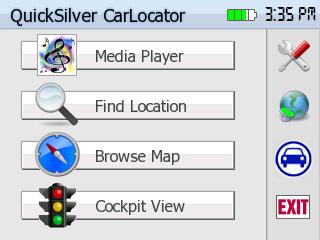



P-e-n-n said
wheres the download link to it?
P-e-n-n said
oh never mind i see you said next carlocator
c230 said
I’ll try to put a standalone package together, as well, for those that want to add it to their Quicksilver screens. It’s about 16 files in the Script folder, 2 bmp files, a revised main_menu_320_240.ui and a good-sized section of code added into main_menu.ui
It always sounds trivial when I’m done, but it took me over a day to get it all working. 🙂
P-e-n-n said
you the man buddy sounds awesome
Andrew said
I might put the Media Button last on the main screen, just so it doesn’t take importance away from the GPS functionality. (I realize it is still in beta, so you might do that anyway.)
c230 said
Thanks Andrew,
That’s where I had it originally and it didn’t look right because the music icon was further to the left. I’ll try it again.
Greg said
I am waiting for you to put this up, Awesome work c230.
c230 said
Andrew,
I’ve rearranged per your recommendation, and I like it better moving Cockpit up as well. Screenshot at beginning of Blog. 🙂
Ameridan
amida168 said
C230,
That’s excellent! This would solve a lot of people’s request about listening to the music while using MioMap. I am wondering did you hard code the location of TCPMP in the skin? If so, can you make it that it’s easy to change? Thanks.
c230 said
Excellent idea amida. So to save me some time – do you have some code that pulls the location of player.exe out of the registry to replace…
?
The path is hard-coded in every MortScript and in the skins, and I know of no easy way to use relative paths in these instances, as you can do in SystemInformation files. The paths have to be absolute, so I need some good code using variables to substitute for what I’ve written.
c230 said
Rather than hold up the release of this release for generic code, it’s going out as-is. Osprey will probably figure that out anyways, and have it in his version 20 or 21 release of MioPocket tommorow 🙂
I’m of the belief that the best way to get code improved upon, is to release what you’ve got and let the modders go to it. Heck, that’s how my Blog got started… 🙂
amida168 said
C230,
No, I don’t have the code. I am still struggling with the DST issues. I noticed a lot of strange behaviors with it and can not figure it out.
You deserve donations for all your hard works. Expect a donation from me, soon. BTW, coffee is not good to your health, try drinking green tea instead. 🙂
c230 said
Amida,
[edited 5/3/2008] Just in case my experience with the DST issues might help, a recap…
My DST / Time Zone works perfectly every time now with the modified file in the the config folder of the ZIP file in the override SKIN folder (so that there is no variance due to different skin configurations) and Tim Rude’s program to increase System Memory (even with the new Launcher). Also I’d advise commenting out the reset_os_timezone=1 from your SYS.TXT, as I did and remove the line (if it is in your autopatcher or routes script file(s): IniWrite (SYSFILE, “interface”, “reset_os_timezone”, “1” ).
I no longer set my time manually – it is set for auto-sync with MioMap. Just as long as you realize that it will be one hour off after a hard reset – the first time you let MioMap sync with your C230. From then on starting with the 2nd execution of MioMap, all is well!
Thank you for the complement – it means a lot coming from you. Thank you very much for the generous donation as well! Hope maybe something here helps you.